Best Steps To Install WineHQ on Ubuntu 24.04
This guide intends to teach you to Install WineHQ on Ubuntu 24.04. WineHQ, also known as Wine, is a great tool that you can use to run Windows applications on your Linux distribution. With this step-by-step guide, you can easily run Wine on Ubuntu 24.04 and run Windows apps on your server.
Prerequisites
Before you start to install WineHQ on Ubuntu 24.04, you need the following requirements:
By following the steps below, you can easily start your Wine installation on Ubuntu 24.04 and get it up and running on your server. Let’s begin the installation process.
Step 1 – Enabling 32-bit architecture on Ubuntu 24.04
First, you need to run the system update and upgrade with the following command:
sudo apt update && sudo apt upgrade -y
Then, you need to check if 32-bit architecture is installed on your server with the command below:
sudo dpkg –print-foreign-architectures
If nothing is shown in your output, you must enable 32-bit architecture on your server with the command below:
sudo dpkg –add-architecture i386Step 2 – Adding WineHQ Repository To Ubuntu 24.04
To install WineHQ on Ubuntu 24.04, you must download and add the Wine repository to your server. To add the Wine repository key, you can run the following commands:
# sudo mkdir -pm755 /etc/apt/keyrings
# sudo wget -O /etc/apt/keyrings/winehq-archive.key https://dl.winehq.org/wine-builds/winehq.key
Next, download the WineHQ source code for Ubuntu 24.04 with the command below:
sudo wget -NP /etc/apt/sources.list.d/ https://dl.winehq.org/wine-builds/ubuntu/dists/noble/winehq-noble.sources
Now run the system update to apply the repositories:
sudo apt updateStep 3 – Install WineHQ on Ubuntu 24.04
At this point, you can easily use one of the following branches to install Wine on Ubuntu 24.04:
1.WineHQ Stable branch:
sudo apt install –install-recommends winehq-stable
2.WineHQ Development branch:
sudo apt install –install-recommends winehq-devel
3.WineHQ Staging branch:
sudo apt install –install-recommends winehq-staging
Note: It is recommended to use the stable branch. Once your installation is completed, you can verify it by checking its version:
wine –versionOutput
wine-9.11
Note: The latest Wine development release is available now, you can read more on Wine 9.12 Development Release.
Step 4 – Configure WineHQ on Ubuntu 24.04
At this point, you have learned to install WineHQ on Ubuntu 24.04. Now you must configure Wine on your server. To do this, run the command below with a regular user:
winecfg
Wait until your Wine configuration is updated. Then, you will be asked to set up the Wine Mono installer. Click on the Install button.
It will automatically begin downloading and installing Mono and related components. Next, you will see the following screen. From there you can adjust your desired settings and continue. When it is completed, you will be able to run Windows applications in Ubuntu 24.04.
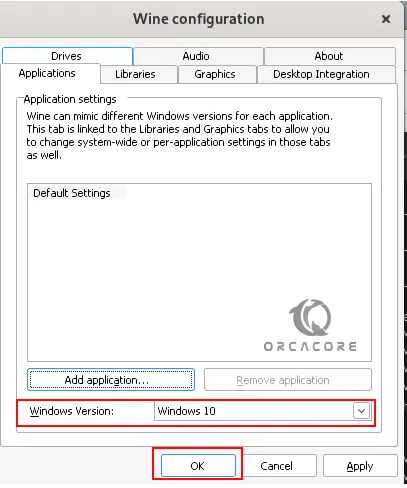 Step 5 – Uninstall Wine From Ubuntu 24.04 (Optional)
Step 5 – Uninstall Wine From Ubuntu 24.04 (Optional)
If you no longer want to use Wine, you can easily remove it from your server. To do this run the following command:
sudo apt autoremove –install-recommends winehq-stable –purge
Note: If you use Wine Development or Wine Staging, replace the winehq-stable with either winehq-devel or with winehq-staging.
For complete removal, delete the repository file:
sudo rm /etc/apt/sources.list.d/winehq*
If you have removed the WineHQ repository, it is recommended to remove the GPG key:
sudo rm /usr/share/keyrings/winehq*
That’s it, you are done. For more information, you can check the official docs page.
Conclusion
With WineHQ on Linux, you can easily run your desired Windows applications on your server. At this point, you have learned to Install WineHQ on Ubuntu 24.04 and configure it. After that, you can easily download and run Windows apps on your Ubuntu server. Hope you enjoy it.
Also, you may like to read the following articles:
WineHQ LTS Setup on Fedora Linux 39
How To Install WineHQ on AlmaLinux 9
Install the Latest WineHQ on Linux Mint 21
